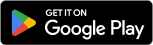ScribeAI / MinutesAI: AI Powered Meeting and YouTube Video Summarization Application
ScribeAI / MinutesAI: AI Powered Meeting and YouTube Video Summarization Application
ScribeAI / MinutesAI transforms spoken conversations and YouTube videos into structured, actionable meeting minutes—instantly. Whether it's a brainstorming session, client call, or team sync, simply upload your audio and let ScribeAI / MinutesAI do the rest. Powered by advanced speech recognition and natural language processing, it captures key points, decisions, and action items with remarkable clarity and speed. Designed for busy professionals, educators, and teams, ScribeAI / MinutesAI eliminates the hassle of manual note-taking and ensures nothing gets lost in translation. Just speak, upload, and receive polished minutes—ready to share, archive, or act on.
Payment and delivery
Please Download the app from Google Play Store or from Apple App Store for
FREE.
Features
ScribeAI encompasses several features, such as:
Audio-to-Text Conversion
Upload your meeting recordings in popular formats like MP3, WAV, or M4A, and let Scribe AI transcribe them with high accuracy.
Smart Meeting Summarization
Scribe AI doesn’t just transcribe—it understands. It extracts key points, decisions, and action items, presenting them in clean, customizable formats like bullet lists, narratives, or tables.
Context-Aware Intelligence
Whether it’s a team huddle or a client pitch, Scribe AI adapts its tone and structure to match the meeting type.
Multilingual Support
Break language barriers with built-in multilingual transcription and summarization. Perfect for global teams and cross-cultural collaboration.
Seamless Export & Sharing
Export your minutes in DOCX format. Share them instantly—no extra steps needed.
Meeting Archive & Search
Every meeting is auto-organized and stored securely. Use keyword search, tags, or filters to quickly find past discussions, decisions, or action items.
Featured Screens
Screenshots of ScribeAI: AI Powered Meeting Summarization Agent app
Frequently Asked Questions
Welcome to our FAQ section! Here you'll find answers to the most common questions about Scribe AI, our AI-powered meeting minutes application. If your question isn't here, please feel free to contact us.
What audio file formats does ScribeAI support?
Scribe AI supports a wide range of audio formats, including MP3, WAV, and M4A. For the best transcription accuracy, we recommend using high-quality recordings with clear audio and minimal background noise.
How accurate is ScribeAI's transcription and minutes generation?
ScribeAI uses advanced AI algorithms to provide highly accurate transcriptions and structured meeting minutes. While our technology is incredibly precise, factors like audio quality, speaker accents, and complex technical jargon can sometimes affect accuracy. We suggest reviewing and editing the generated minutes as needed to ensure complete precision.
Is my meeting data secure and private?
Absolutely. We use robust encryption and security protocols to ensure all your audio recordings and generated meeting minutes are kept confidential and secure. Your privacy is our top priority, and we'll never share your data with third parties.
Can I edit the AI-generated meeting minutes?
Yes! You have full control. You can review and modify the AI-generated minutes, including speaker attributions, action items, and discussion summaries. Simply click the edit icon within the meeting minutes interface to make any necessary adjustments.
How do I share meeting minutes with my team?
You can easily share the generated minutes with your team members directly from the app. Scribe AI allows you to export the minutes as a DOCX file.
Does Scribe AI support multiple languages?
Scribe AI is built to support both Malayalam and English languages, making it a versatile tool for teams. When you upload a recording, our AI automatically detects the language and processes the transcription and minutes accordingly.
How long does it take to get my meeting minutes?
Scribe AI works quickly to process your audio recordings. For most standard meetings, you'll receive the generated minutes within minutes of your upload. The processing time may vary depending on the length and quality of the audio file.
How to Use ScribeAI
Step-by-step guide to get started with ScribeAI: AI-powered meeting minutes and summarization agent.
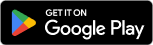
Download & Install
Get ScribeAI from the Google Play Store for free.
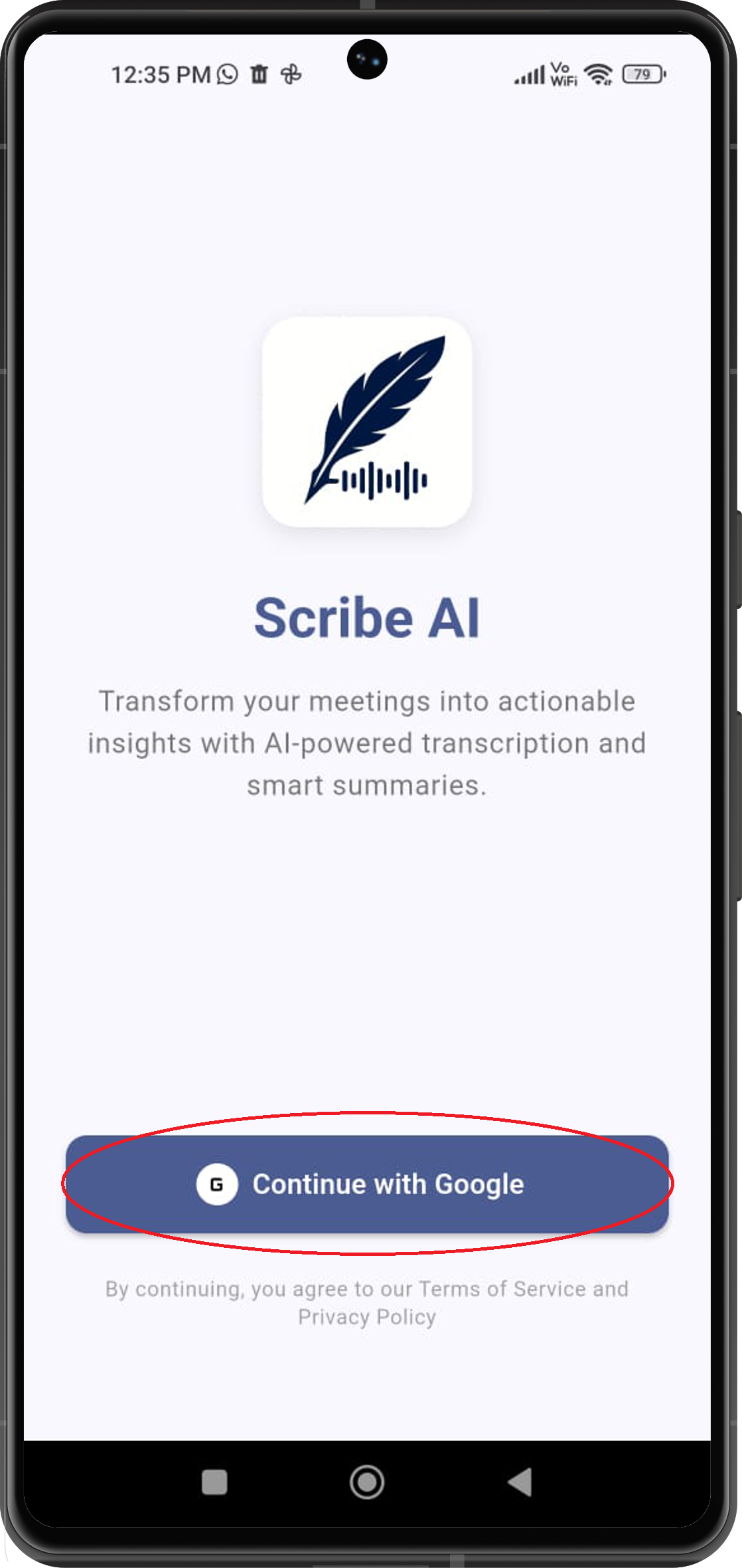
Login
Open the app and sign in using your credentials.
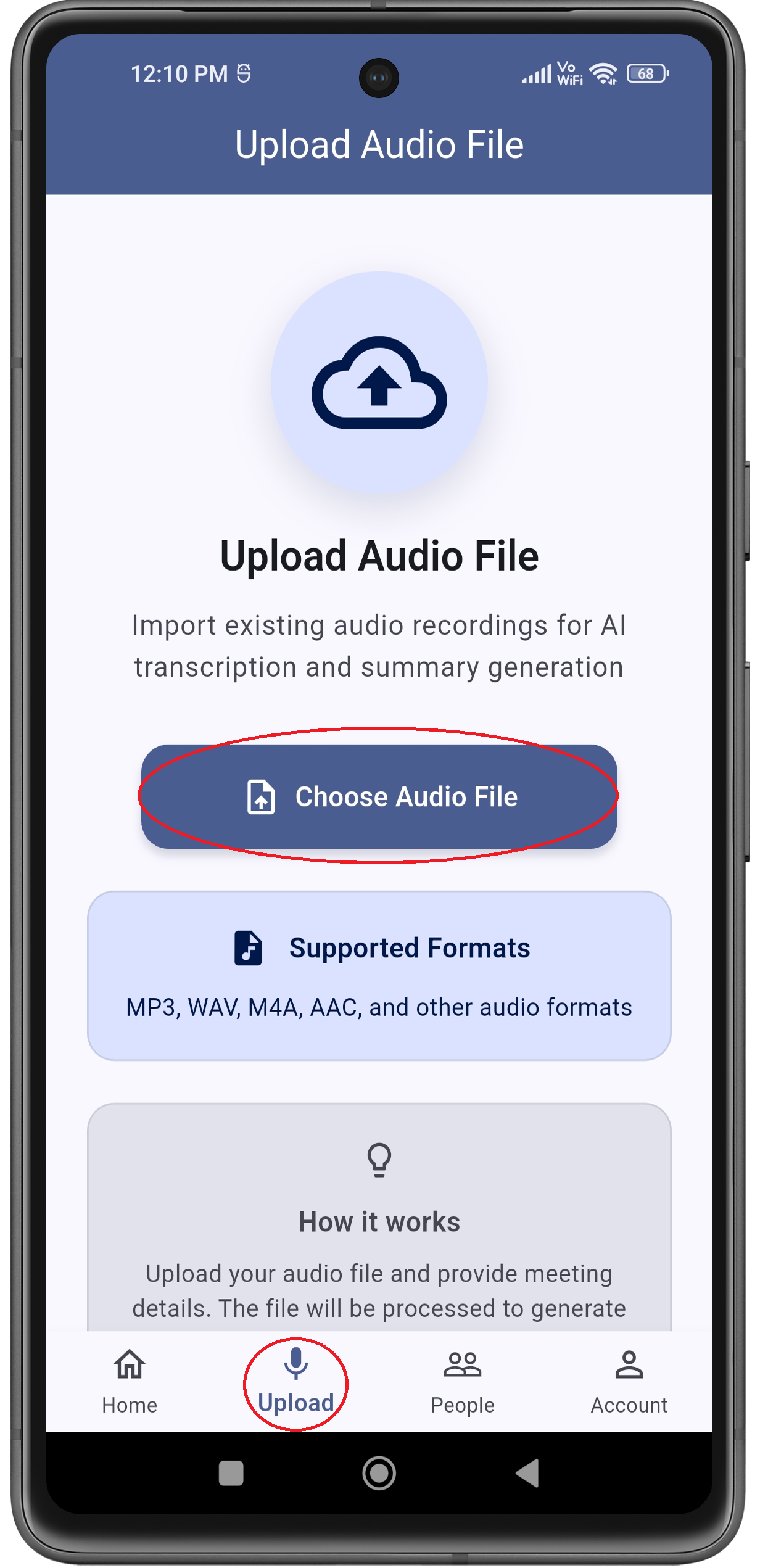
Upload Meeting Audio
Tap on the Upload button, which is the second option from the left in the bottom navigation bar to upload an audio recording. Tap the choose audio file button and select your meeting recording (MP3, WAV, or M4A format).
Automatic Transcription
ScribeAI will transcribe your audio and generate structured meeting minutes, including key points and action items.
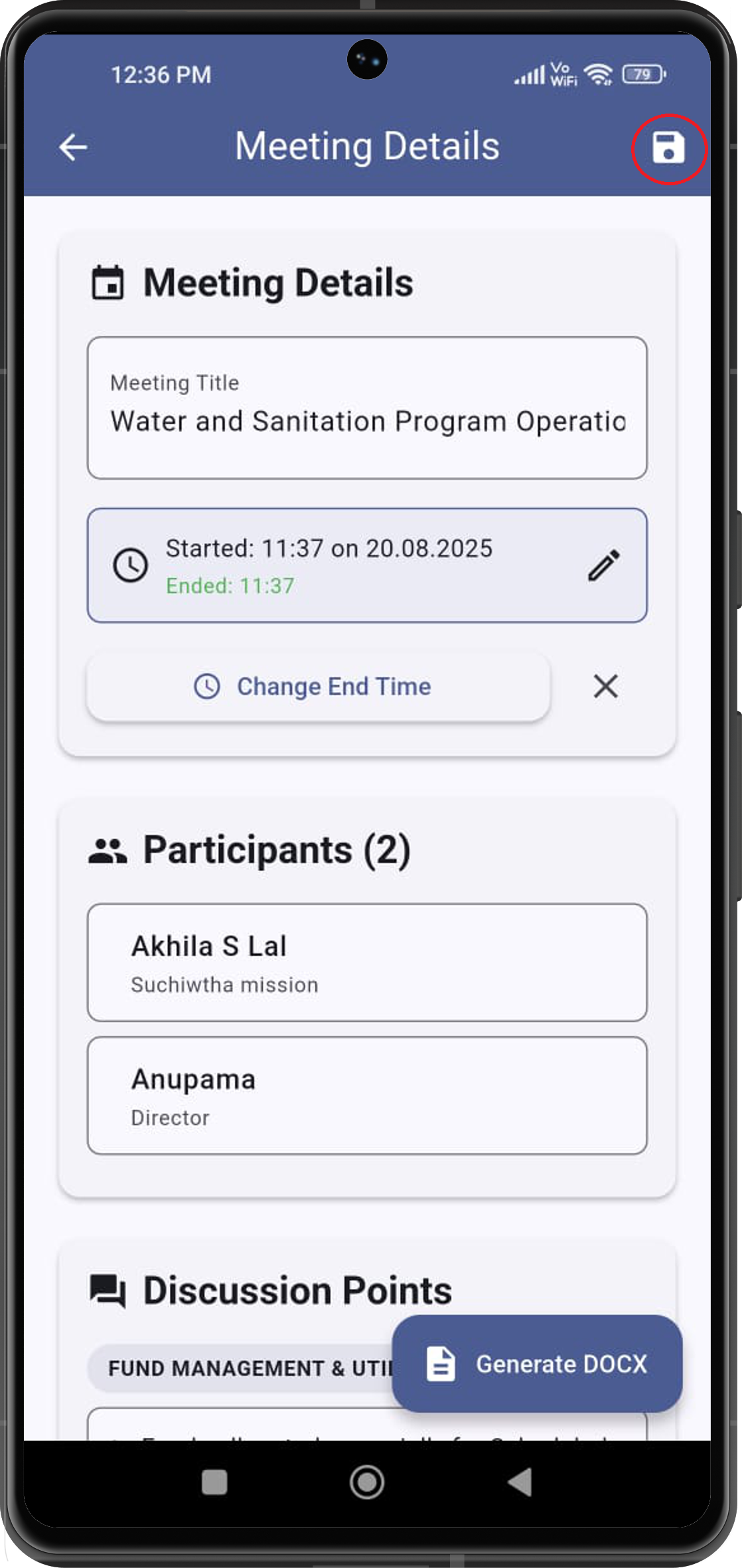
Edit & Review
Review the generated minutes. You can edit speaker attributions, action items, and summaries as needed by tapping on the pencil icon located on the top right corner of the app bar. After editing click on the save button on the same location
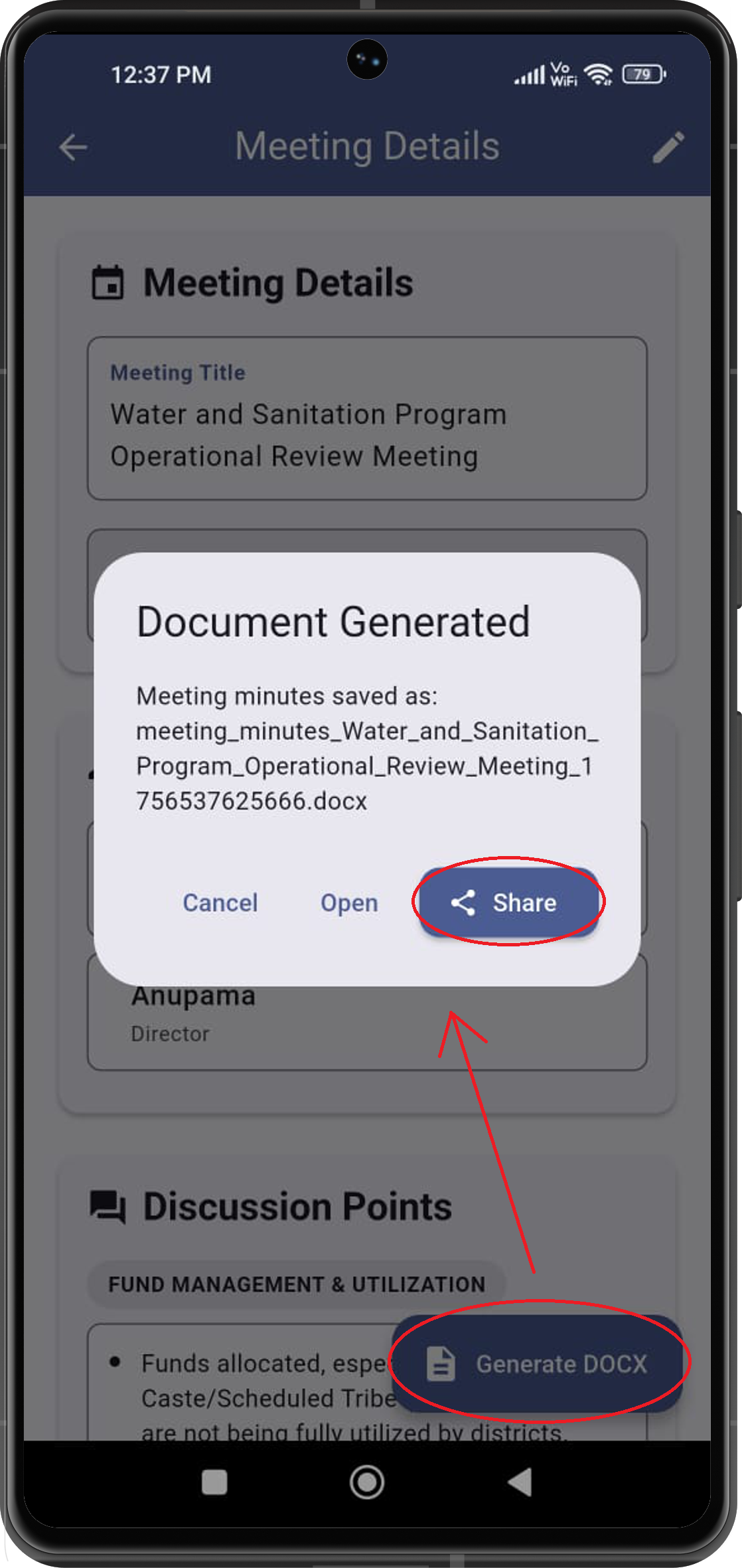
Export & Share
To export your meeting minutes as a DOCX file and share them instantly with your team, tap on the Generate Docx button located at the bottom right corner of the meeting details screen. Now tap on the Share button on the dialogue box to choose how you want to share the document.
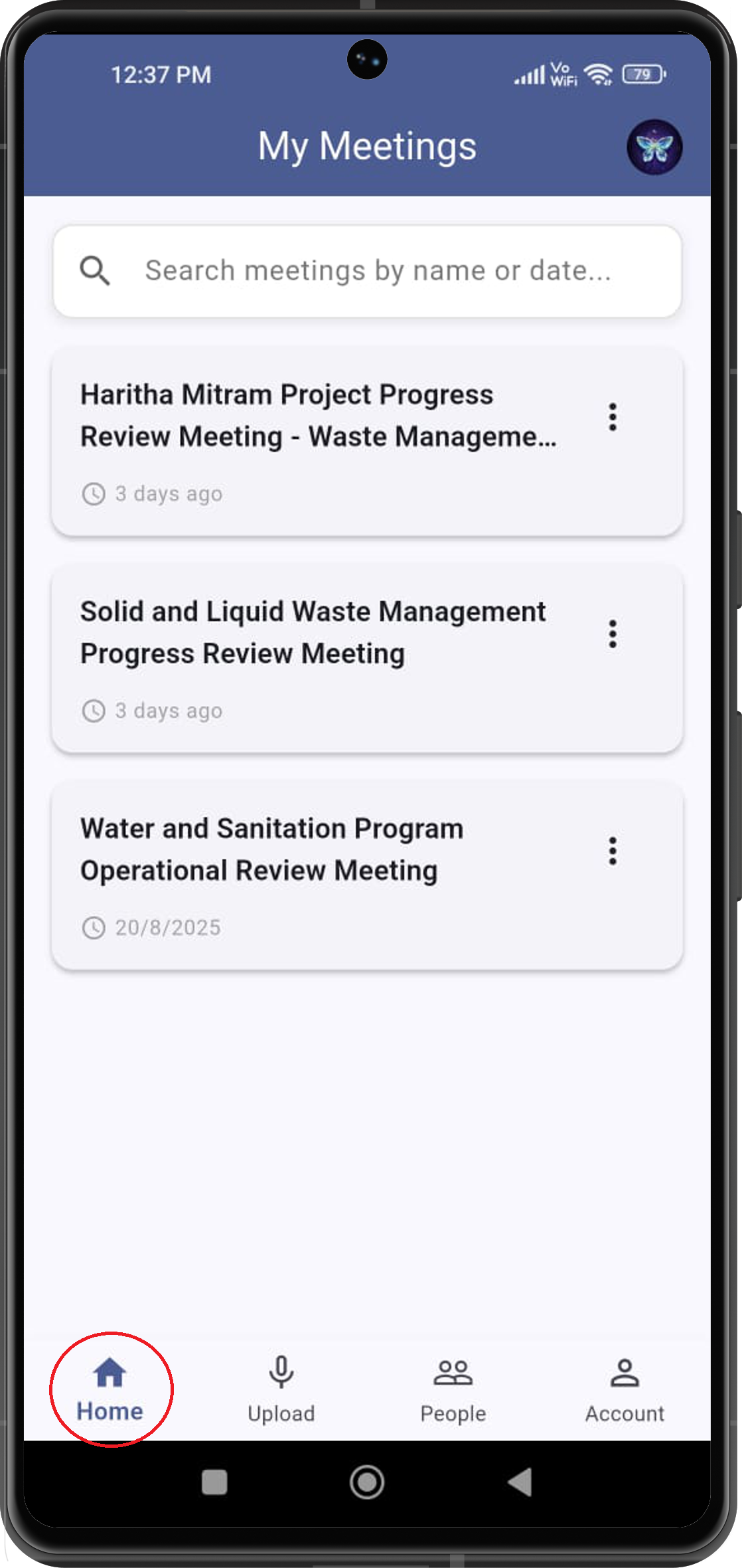
Archive & Search
All meetings are securely archived. Use the search feature located on the top of the screen below the app bar to find past meetings by name or date.
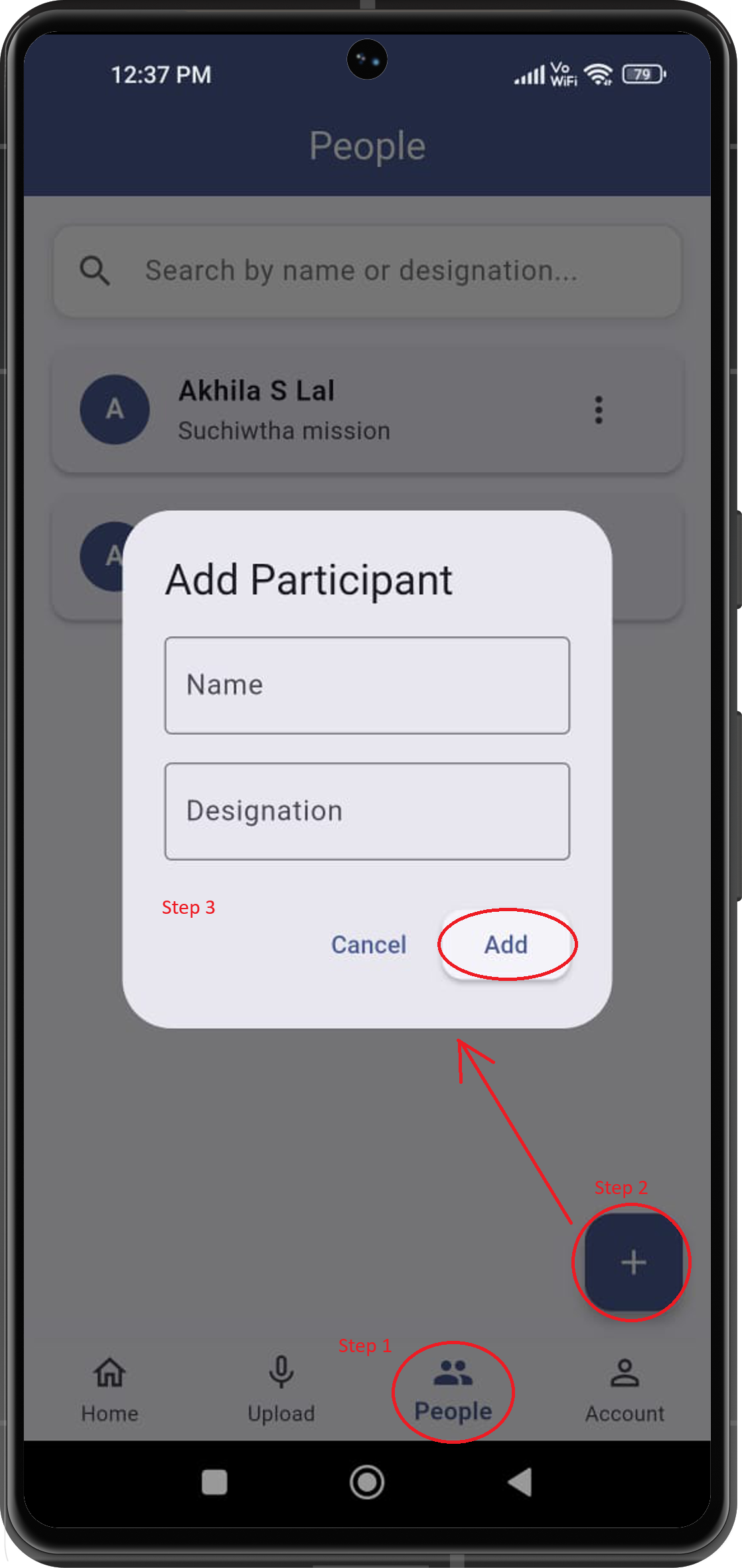
Add Participants
Easily add participants to your meetings. Click on the people tab from the bottom navigation bar, and click on the bottom plus icon located at the bottom right corner of the screen to add a new participant. Enter the name and designation of the participant to complete the process.